Now that QR codes are appearing in my local small town paper, on bags at the trade show last week, and everywhere else, it’s time to look at what works and what does not work. Because your QR codes are either boosting your engagement with potential customers and visitors, or really ticking them off.
Mistake 1: Sending viewers to your home page.
To be honest, your QR-savvy customers and visitors already know how to find your home page. It ticks these folks off that you wasted their time.
Rule 1: Link your QR code to a page that is specific to the context.
If the code is in an ad, create a page that gives more information and offers mobile purchase options. If the code is on a product, link to a page that has more info about that particular product. If it’s on a sign, link to a page on that specific location.
Important Implication: You often have to create a new page with this useful information, given just what they need when and where your customer will scan the code.
Mistake 2: Sending viewers to a standard page, not mobile-friendly.
QR code scanners are on mobile phones and tablets, not standard desktop computers with full-size monitors. It ticks customers and visitors off when you make them scroll around or pinch and zoom or not be able to read the page you sent them to.
Rule 2: Link your QR code to a page that is readable on a mobile browser.
Important Implication: That new page you create with useful information in context must be designed to be mobile- and tablet-friendly or responsive.

Amex prompted merchants to scan this code before they posted it, but forgot to include a reason for shoppers to scan it once the merchants had posted it.
Mistake 3: Not telling viewers the benefit of scanning your code.
Most of the QR codes I see in print have no context. As a potential customer, I can’t tell what I might find out if I did go to the trouble of scanning. This may not tick people off, but it won’t get them to scan your code, either.
- For the Shop Small Saturday promotion, Amex sent merchants a window decal that included a QR code. Unfortunately, the decal didn’t include any reason for customers to scan the code. Amex did include an instruction for merchants to scan the code to preview the customers’ experience, which I did. It was mobile friendly, and did include relevant information and a video about the promotion, though I’m not sure customers would want to receive this while standing at my door.
Rule 3: State the benefit for the customer.
If you you made a special landing page, or linked to a product page, say that right next to the code itself. Tell the customer or visitor what they’ll get there.
Important Implication: Think through the benefit to the customer, or don’t include a code at all.
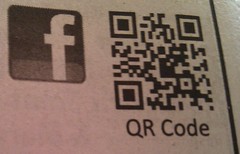
See where it says, “QR Code”? That’s where you should put the short URL. (The Facebook logo is a red herring: This code goes to a non-mobile-friendly home page instead, violating Rule 1.)
Mistake 4: Ignoring your non-QR-savvy customers and visitors.
Only 5% of smartphone users have scanned a QR code. (Source: Comscore, Aug 2011.) Update 2023: In 2021, 75.8 million smartphone users in the United States scanned a QR code on their mobile devices, according to Statista. That still leaves out a lot of US smartphone users.
If you’d like a wider audience, consider that over 87% of smart phone users have accessed the internet while mobile. (Source: Pew Internet, 2012.) Do you want to provide information only for the 5% and ignore the 87%?
Rule 4: Include a plain-text URL with the code.
It’s that simple: include the short URL, easy to type on a tiny mobile keyboard, right next to the printed code. Almost all QR code generators provide you with a short link automatically. By including it, you change your possible market from the 5% to the 87%.
Update for April 2013: Yes, the percentage of smartphone users who have scanned a QR code is up, maybe as high as 15%. Still seems like it’s smart to include that short URL for the vast majority of your potential customers.
Mistake 5: Using QR codes on websites.
If customers or visitors are sitting at their computer, why would they pick up their phone to scan a code and go to another site, especially if it’s just a link to your homepage? This ticks off people because you could have just included a link for them to click!
Rule 5: Use a descriptive link, instead of using a QR code on websites.
Exception to Rule 5: When should you use a QR code on a website?
When the code contains specific info that is only useful on a mobile device, such as the link to download a mobile app.
- For a special event, you could put a QR code on your main website, linked to a mobile-friendly page with the schedule for the event, and label it, “Scan this code with your phone to go directly to the mobile-friendly schedule.” Then include the short URL.
There are more exceptions, coming up …
Mistake 6: Using QR codes only for links.
Why use a QR code to send customers to your homepage to hunt around for your phone number, when you could include that and all of your contact information in the QR code itself to go right into their contact list?
Why use a QR code to send visitors to your events calendar page, when you could include the event date, location, etc., right in the code to go into their calendar app?
Why use a QR code to link to a page with an embedded video, when your code can send users straight to the YouTube video?
Rule 6: Use the right QR code format to convey more complex information.
Check out the list of data types you can include in a QR code at the QR Stuff Code Generator or the ZXing QR Code Generator. Here are more examples of what you can accomplish:
–Send customers to a specific location in Google Maps.
–Use a QR code to link customers directly to create a Facebook Like for your Page.
–Use a QR code to automatically log your Android-phone-carrying customers on to your wifi.
Another exception to Rule 5: Use a QR code on your website to get relevant info directly into customer phones.
This exception only applies if you use the QR code to intelligently populate info such as a calendar event or contact info into your customers’ phones directly from your website.
- Let’s say you have several sales people with profiles on your website. You can include a QR code on the profile page that includes a properly formatted contact card for your sales person to go straight into the customer’s phone as a new contact. Then label the QR code with an explanation and include a plain text version of the same information for non-QR using customers.
Important Implication: Make the data available in another way, for the 95% of smartphone users who don’t scan QR codes.

Man, that shiny plastic bag is hard to scan! But bonus points for leaving a good margin and telling the customer what they’ll get by scanning. These codes did scan, though not easily.
Mistake 7: Making your codes hard to scan.
Background colors or textures confuse the scanner. Shiny surfaces give off too much glare.
- An official state tourism guide I received included a QR code in a prominent location but printed on a photo-textured background. I could not get it to scan.
- At a trade show, I received a shiny bag with three big QR codes. They were definitely hard to scan, too.
Rule 7: Put matte-finished white space around codes.
Check a proof of any expensive-to-produce items before you do the full production run. Use matte-finish stickers (even Avery labels you print yourself) to put QR codes onto shiny or difficult surfaces. Leave a margin around the outside of the code, like on the bag shown here.
Real world problem:
A wholesale company has started putting QR codes on every sample they send out to their retail-store-owner customers. Sadly, the codes all lead to the wholesale company’s home page because it would be too hard to train the guy who mails out samples to tell the difference between a bunch of different codes that all look alike to him.
Following the Rules solves this problem.
The QR codes could lead direct to a YouTube video demonstration of the product, or to a mobile-friendly page with more info about the product and the benefits of carrying it.
- Rule 1: Link your QR code to a page that is specific to the product being sampled.
- Rule 3: State the benefit for the customer. Print the QR code along with text that says, “Scan the code to see a video demo of [name of product.]”
- Rule 4: Include the short URL in plain text. “Or go to this site: http://…”
- Rule 6: Use the right QR code to link direct, if it’s a YouTube video.
Now that each sticker includes the name of the product, the guy who handles the stickers can tell them apart. Yes, it’s more work. But customers would have some reason to scan the codes, and they might even decide to start carrying the product.
Update 2023: Be cautious with static QR code generators like Canva’s QR code generator. They permanently point to a single link and cannot be updated. If the link changes or the page moves to a different URL, you have to start over and create a new code. Canva’s generator also doesn’t (as of Jan 2023) include tools for cool tricks like the ones above. But if you just need a simple code to an unchanging link and you already use Canva, then sure, use it.
New to SmallBizSurvival.com? Take the Guided Tour. Like what you see? Get our updates.
- About the Author
- Latest by this Author
Becky started Small Biz Survival in 2006 to share rural business and community building stories and ideas with other small town business people. She and her husband have a small cattle ranch and are lifelong entrepreneurs. Becky is an international speaker on small business and rural topics.




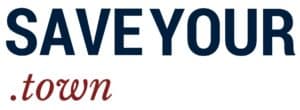






This is the perfect list! I feel like people have been misusing QR codes like no other the last couple of years, and it’s so frustrating.
Just the other day, someone had a QR code on their home page.. and I immediately rolled my eyes. But it got worse – I decided to scan it just for the hell of it, and the QR was text with their company information on it! I couldn’t believe it.
I wish everyone marketer could read this article!
I ranted about QR code misuse a while back – I think you’ll get a kick out of it! http://www.enmast.com/2011/08/23/why-some-people-should-not-be-allowed-to-qr-code/
Devan, thanks for sharing your thoughts, too. QR codes I ran into last week failed for lack of white space: they were on recycled paper that had a definite color and texture that made scanning difficult, and one code had other graphics near it that interfered. Remember to give your code some breathing room.
Excellent article on QR Codes. But It doesn’t tell me HOW to install. I would like to ask my guest to post a review. The idea is to have them scan a (my) QR Code on their way out the door and the QR Code takes them straight to my review page. The incentive to scan? Give them a discount on their next stay. But I don’t understand HOW to connect it to my review page. Does it automatically go there by scanning the QR code? Could use some help on this.
Belinda, this story at Mashable will walk you through the process visually: How to Create QR Codes. Also, search for “QR code maker” in your favorite search engine. Then, read the help or support sections. Some are more helpful than others, but most are pretty easy.
Carrie submitted another comment via the contact form:
I wanted to add an example to Mistake 5 exceptions, about showing codes on screen. A software program I recently downloaded used QR codes in the online help documentation. The help described what to do but then there were QR codes to watch the video in action. It allowed me to follow along on my computer while watching the video on my phone.
Great article by the way, I have no idea why it never occurred to me to use a shortened URL with the QR code.
Carrie