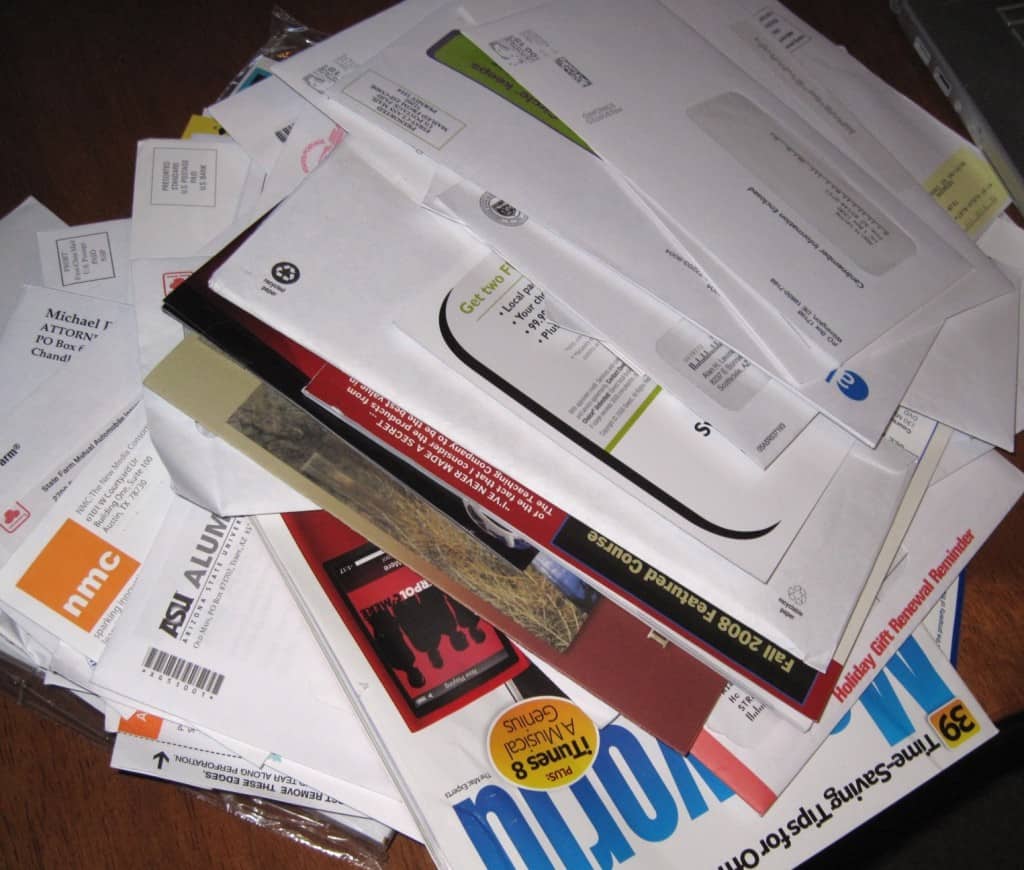
Unsorted email, like unsorted paper mail, is a chore to sort through. Gmail’s tabbed inbox can help.
The Best Way to Deal with Email
What’s the best way to deal with email? Have it sorted automatically, before you ever see it, into groups based on the frame of mind needed to act on it. Frame of mind might be “reading” for newsletters that are informative, or “read and reply immediately” for work items.
The Reality
Your email reality is a big unsorted mess. It’s like a big pile of paper mail. It’s all mixed up. You can’t tell what’s in there. You have to process it one item at a time, in no particular order. Your brain has to jump from “skim for ideas” to “ignore” to “who is this person?”
Imagine a Better Way
Now, imagine your assistant comes in and sorts the pile. There are magazines in one box, newsletters in another, bills all together, notes from friends where you can find them, sale flyers and catalogs from favorite stores saved, junk mail trashed, letters from clients grouped, and the packet from the boss right on top. Then, your assistant only brings you the items you need right away. You can deal with the work items, savor the personal notes, let the bills wait until bill-paying day, and easily skim through newsletters on your lunch hour. Each group of mail requires the same frame of mind, so your brain doesn’t waste a lot of time switching gears.
Gmail Tries to Help
Now Gmail is taking its best shot at doing this sorting for you, with tabs called Primary, Social, Promotions, Updates, and Forums. It’s up to you to decide if you want an email in a particular tab. For example, all your email newsletters will start out in Promotions whether they’re promotional or informational. If you find an email is not where you want it, drag it to the proper tab. Gmail will give you a pop up message asking if you want all email from this sender in this tab. Click Yes. All future emails from that sender will go to the tab you picked. Want to change your mind later? When the next email from that sender comes in, drag it to the tab you prefer.
What I Put in Each Tab
These are not the tab names I’d have chosen, so I had to adapt my thinking a bit. Most of the important items are showing up in my Primary tab, which is good.
- Primary = I moved my 3 can’t-miss email newsletters here
- Social = all notifications from social networks go here
- Promotions = ads that I scan for any deals I might want to use
- Updates = newsletters I want to read regularly go here
- Forums = scan-only newsletters go here
I’m hoping in the future I’ll be able to re-order the tabs. I’d like to have Primary, then Updates, then the others. Maybe we’ll be able to rename tabs in the future, too. We’ll have to wait and see.
Get follow-up items out of the inbox
Any item that needs further action than you can give it now, needs out of the inbox. This takes advantage of the frame of mind we talked about. You put your brain in follow-up mode, and you work through those emails.
Put your pending items in one folder or mark them with a star. Learn how to use stars and how to get lots of different stars in Gmail.
Now, you’re used to finding follow-up items in your inbox, and I just made you move them out. So you have to build a new habit of checking your follow up folder or Starred Items. The solution is to add a to-do item each day to check and work through them. After a week or so, it will be much easier to remember.
If you have a big backlog in the inbox, move it out of your way. Add it to your follow-up folder or put stars on them. Have more than 100? Declare bankruptcy. Move them all to a new folder called “Old Inbox” and forget about them. I’m saying you’ll never miss them. If you do, they’re all still there for you in the Old Inbox.
The Continuing Need for Filters
I still use filters for identifying PR and press releases. These go to the PressJunk folder for weekly review. In fact, I continue to add those filters based on the continuing flood of press releases and PR requests. I also use filters to put updates from my own blog into one folder, and to put my local newspaper into a special folder for later reference.
But now I only have a couple hundred filters, after deleting more than 400 that helped accomplish what the Tabbed Inbox does automatically.
How are you adjusting to Tabbed Inbox? Share in the comments.
Not a Gmail user? Read How I manage email and stay at inbox zero.
New to SmallBizSurvival.com? Take the Guided Tour. Like what you see? Get our updates.




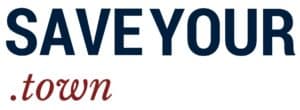






PR Pro Geri Rosman gave me some static for calling my press release folder PressJunk. For the record, Geri does not send me junk. Sadly, she and other PR pros who care are outnumbered in my email by those who are careless. That’s why the folder has that name.
I loved the PressJunk folder!!
What keywords or phrases have you found most helpful to help you get that stuff into the PressJunk folder?
Marc,
Really, it depends on your industry. I filter terms like “SMBs” that won’t come up for you. But anyone can watch for terms like press, media, release, news, story, interview, review, and embargo. Yes, sometimes actual important email will get caught, but not too often.
The vast bulk of the remaining couple hundred filters are the entire domain that person sends from as a keyword, like “@poorlytargetedpr.com”. (Yes, one bad person can ruin the reputation of your entire firm with me.) I also have a lot of individual people’s names, email addresses, or company names who are repeat senders of poorly-targeted email.
How did I get to a couple hundred of them? By adding offenders one at a time over five years.
The Google sorting hat has just about destroyed my life, by sorting many things *out* of the Primary category, into Forums, and Social sites. I found and used the option to return to an unsorted INBOX in order to find the things like password resets and notices that one of my websites had terminated for lack of payment (rescued, thanks to GoDaddy). I have a lot of routines to work through a numerous inbox. What I DON’T NEED is someone else deciding where things go. For example, “MYPENNMEDICINE, with test results and doctor’s appts wound up in Forums, the last place I would look. The task of damage control is easier with everything in one Inbox.
You can always move an item that is mis-filed (mis-tabbed?) to the place you’d prefer to see it and tell GMail, yes, please put all future emails from this sender here.
Since you have your existing routine and the Tabbed Inbox wasn’t working for you, you’re right to turn it off. You might appreciate the suggestions for filtering email without the tabs that I made in How I Manage email and Stay at Inbox Zero. They might be a better fit for your existing skills.
I really like the new tabs in the inbox! I’m still working on best practices to use them, and your article helps! thanks as always,
Jeanne
I’m glad this helps, Jeanne!