
The Blue Yeti USB Microphone is highly popular, but its sensitivity can overwhelm you. Photo (CC) by LTD Team
The drawback to Yeti Blue USB Microphones for podcasting
Yeti Blue microphones are widely popular for podcasting and home sound recording. They do have a big drawback of being overly sensitive. They pick up too much background noise even when the gain is turned way down. I know because I bought one for my own podcasting and video streaming and had a hard time getting good sound with it.
The Wrong Advice
Most of the advice I found online says to turn the gain knob on the Yeti down to the absolute minimum. That avoids picking up too much background sound, but then the audio is really quiet and almost unusable. The wrong advice says to amplify that sound at the computer or in your software.
The resulting sound I got using this advice was what I would describe as hollow.
The Contrarian Advice that Works Better
A few contrarians online say to turn the gain knob higher and turn down input level at the computer or software. That worked for me. The sound was much richer, and without picking up all the background noise.
Here are the exact steps I followed

The gain knob is the top one on the back of the Yeti. Most advice says turn it as far down as you can. That advice is wrong. Photo (CC) by LTD Team
- I plugged my best set of headphones directly into the Yeti so I could monitor the sound while I made adjustments.
- I turned the gain knob on the back of the Yeti all the way up. I could hear EVERYTHING.
- I opened the Windows Sound Settings by typing “sound settings” into the Windows search box.
- In the Sound Settings, I scrolled down to the Input devices.
- I made sure the Yeti mic was selected, then clicked Device Properties.
- I adjusted the volume down to around 50.
Much better!
I adjusted the two settings a little bit each way, until my voice sounded the best I could get and I couldn’t hear my wall clock ticking.
I ended up with the Yeti gain knob down about a quarter of the way and the Windows volume set at 75.
You don’t have to do it every time
I made these changes one time in Sound Settings, and now Windows seems to remember for me. Whenever I hook or plug in my Yeti, it’s ready to go. I don’t have to do anything extra.
New to SmallBizSurvival.com? Take the Guided Tour. Like what you see? Get our updates.
If you’re interested in small town small business, feel free to check out some of our best stuff:
- What businesses would work in a small town? Filling empty buildings
- How to set retail prices and markups
- The 7 Most Common Weaknesses of Local Shops And what we’re all going to do about them
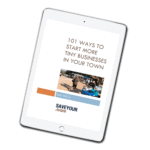
101 Ways to Start More Tiny Businesses
If you need more business ideas, 101 Ways to Start More Tiny Businesses is a short ebook detailing ways to spread economic opportunity as well as why tiny businesses matter. Sign up here to download it and you’ll also get our weekly newsletters where Deb Brown and I share practical steps you can put into action right away to shape the future of your town. Download 101 Ways here.
I will never sell or rent your email address to anyone else because I wouldn’t like that either.




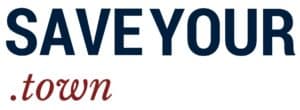






Thanks for this! I use a Yeti Blue too and have seen a lot of advice on how to get the best sound – thanks for sharing a process for what works best for me!
I’m glad to know it helped you too, Steve!
Collin sent this comment:
“Thank you so much for this, I have had my blue yeti for about 2 years and background noise has a always been a problem. This has entirely fixed my problems for everything. This saved me from spending $200 on a rode podcaster and an amplifier.”